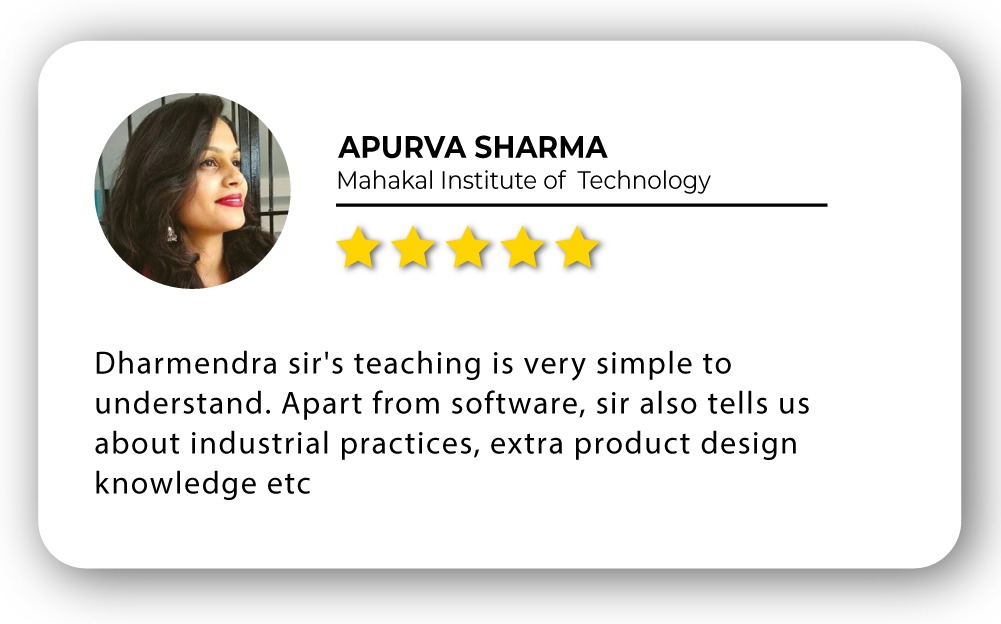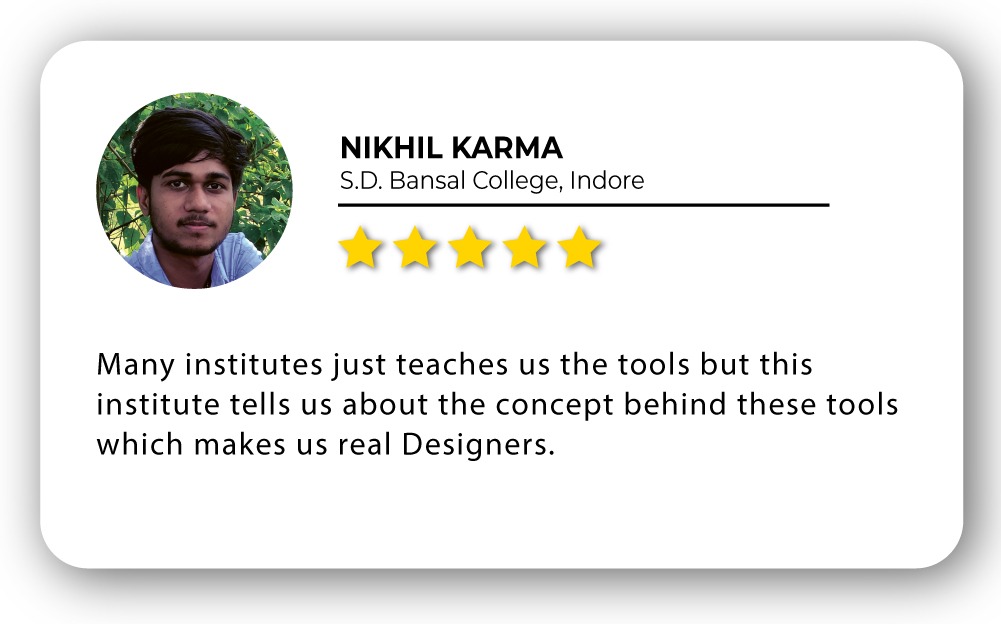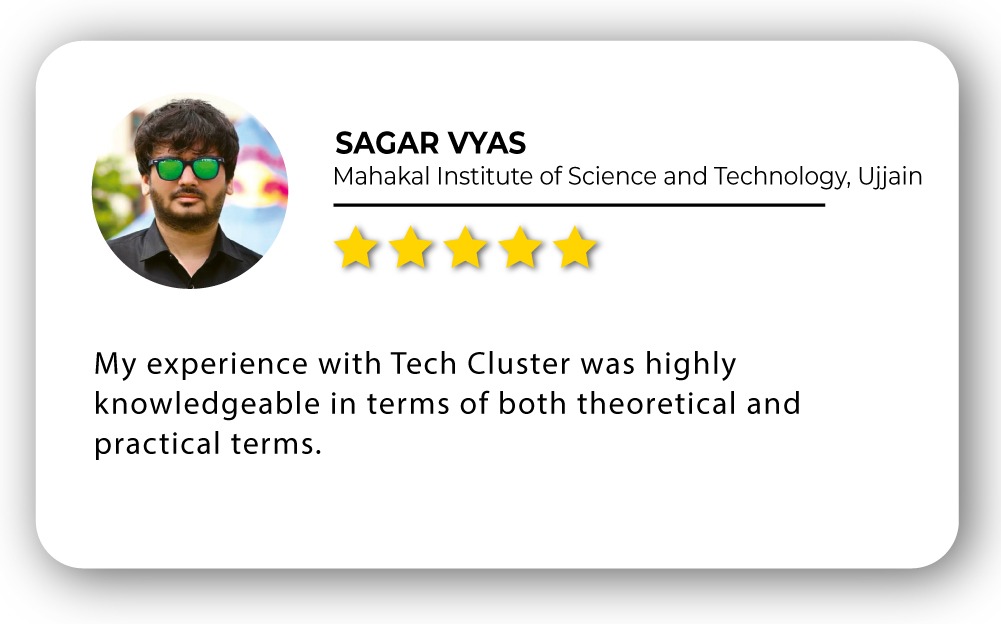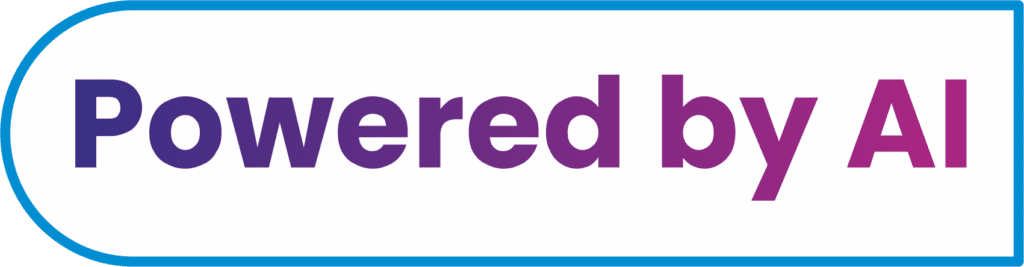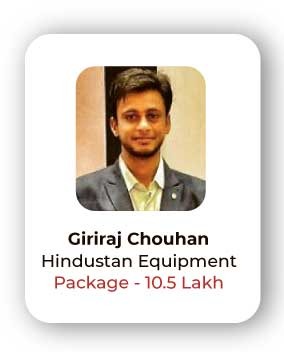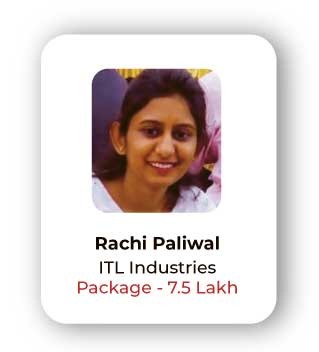Adobe Photoshop Civil Design Training in India
- Real-Time Experts Sessions
- LIVE Project
- Certification
- Affordable Fees
- Flexibility
- Placement Support
Adobe Photoshop is an image and graphics editing software published by Adobe Inc. Photoshop allows user to edit or enhance the photographs, videos and 3D art work. With Photoshop you can explore your creative side by editing pictures and adding special effects to the images. Scope of Photoshop is not limited to cropping and adjusting colors but goes beyond that, we can remove or add objects or effects in the photo, recover or repair old photos and perform almost all kinds of adjustments to the photographs. Photoshop provides for creating professional level art works and is leading the trend.
Applications
The objective of the course is to provide the learning partners with both the basic and advanced level understanding of the software. It cater to the need of naive Photoshop users as well, who wish to learn the software and practice it as a hobby. The course will help you edit photographs to add special effects. One can also change design and feel of the photograph by altering the shades of color in the photograph to create beautiful pictures.
Civil
Course Highlights:
PHOTOSHOP Foundation :
- Creating New Files & Designing on a Grid System
- Adding Photos & Editing the Layout
- Adding Page Navigation & Editing Smart Objects
- Cut away a render from their background
- Learn workflow tools
- Working with color mode
- Layer Style and Filter Effects
- Working with Selections
PHOTOSHOP Advanced :
- Design icons, interior objects, and characters
- Clean up render imperfections, improve and repair photos
- Use creative effects to design stunning text styles
- Remove people or objects from photos
- Master selections, layers, and working with the layers panel
- Use different manipulation and creation tools
- Master Photo correction techniques
- Learn to add different effects using Photoshop
- Use Photoshop in professional projects
Duration :
- 30 Hours Theory
- 25 Hours Practical
- 20 Hours Project work
Technical Features:
PHOTOSHOP Foundation:
Understand the Photoshop Layout
Photoshop is a complex application, and it can feel a bit intimidating to use at first. Because of this, we recommend following along with the lesson by downloading our example file (right-click the link to save it). The more hands-on experience you have with Photoshop, the easier it will be to use.
• Content layers: These layers contain different types of content, like photographs, text, and shapes.
• Adjustment layers: These layers allow you to apply adjustments to the layers below them, like saturation or brightness. Adjustment layers are a type of nondestructive editing because they don’t actually change anything about the original image.

Menu Run Through
Most of your time in Photoshop is spent on the canvas, but sometimes you’ve got to know how to navigate the menus. Many hidden gems are buried in the massive list of commands in the menu bar at the top of Adobe programs.

New Document / Getting Started
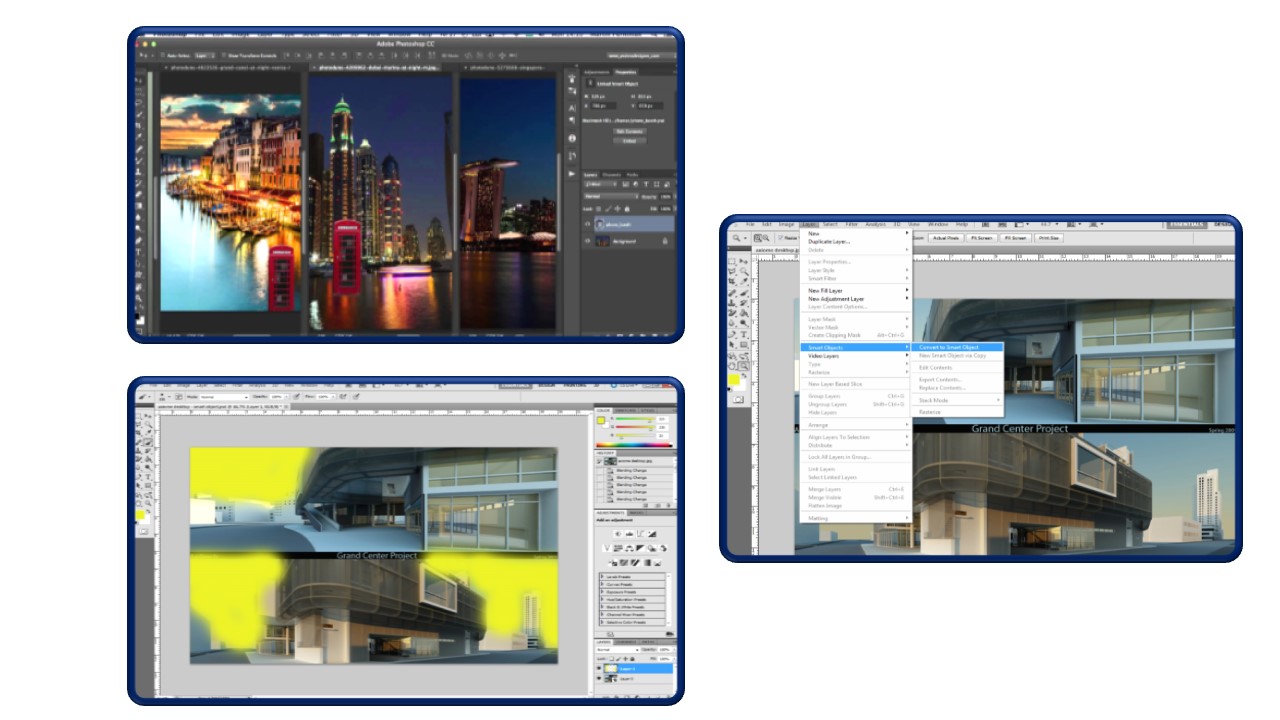
Learn workflow tools

Working with color mode

PHOTOSHOP Advanced:
Layer Style and Filter Effects
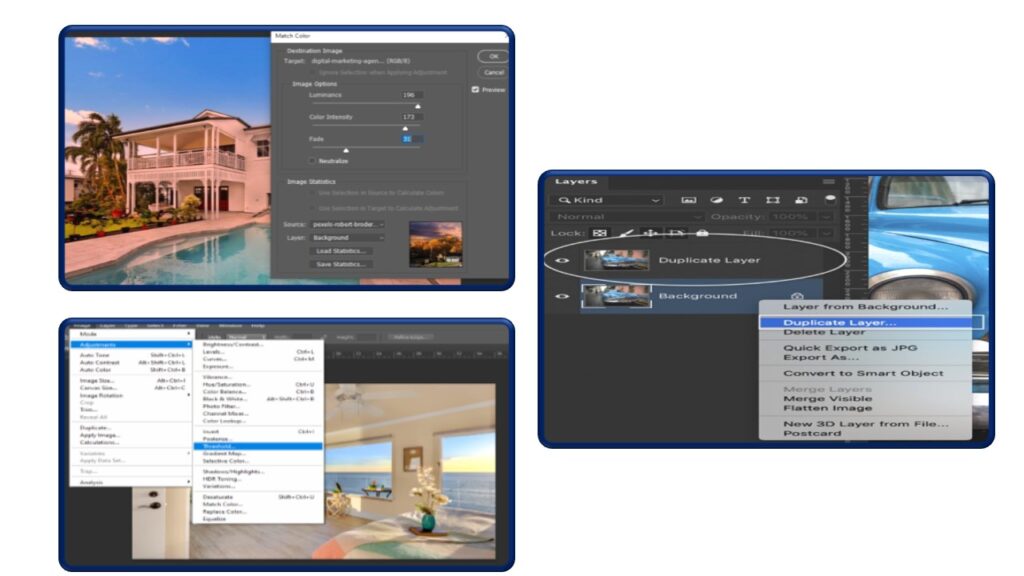
Working with Selections
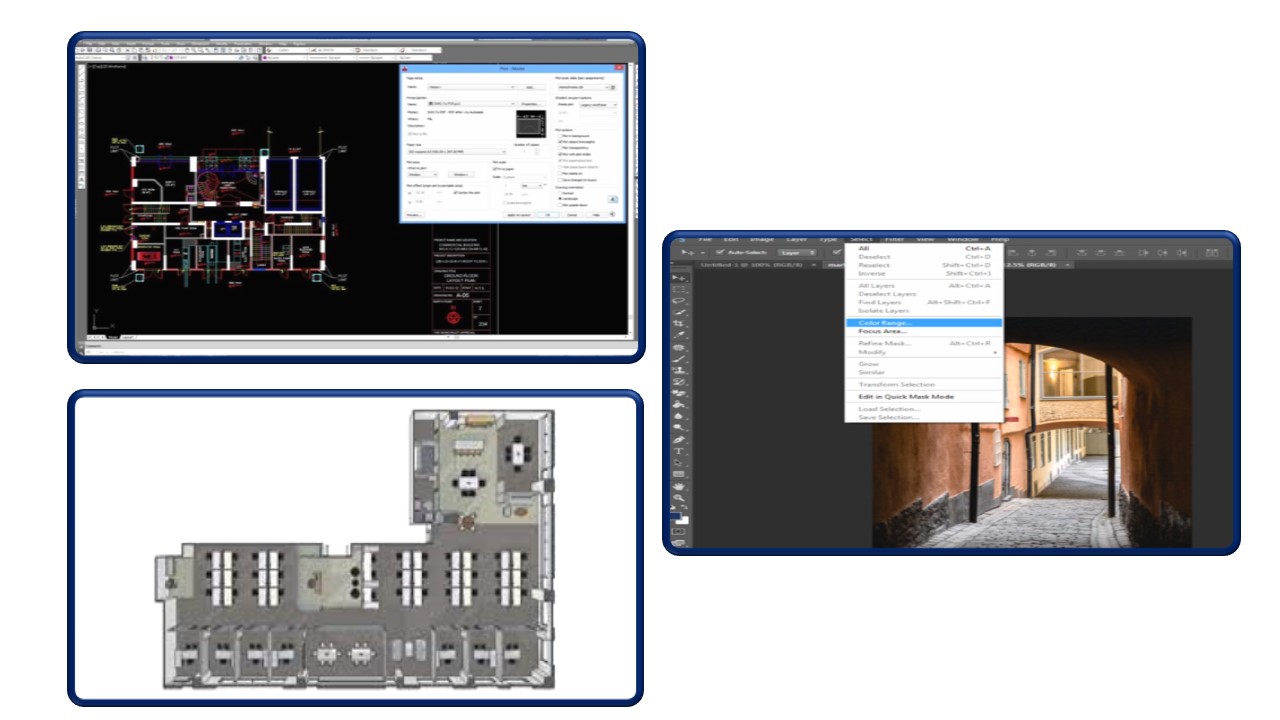
Design icons, interior objects, and characters
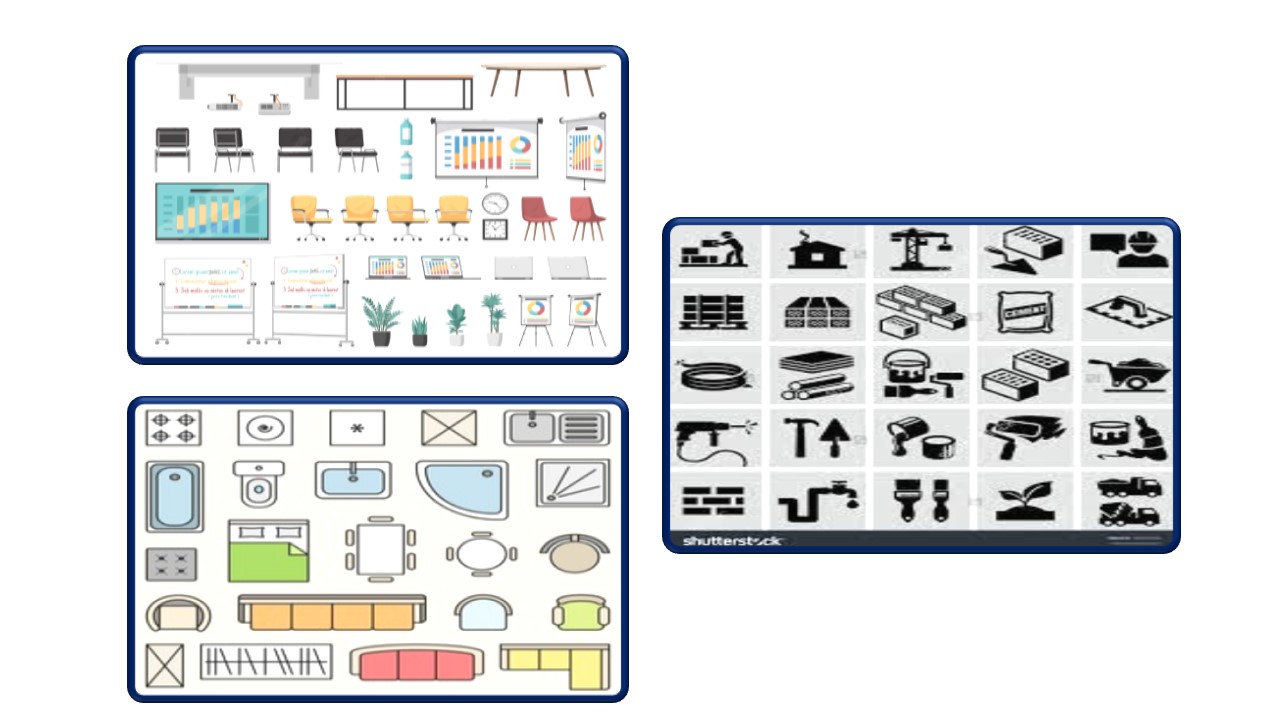
Clean up render imperfections, improve and repair photos

Use creative effects to design stunning text styles
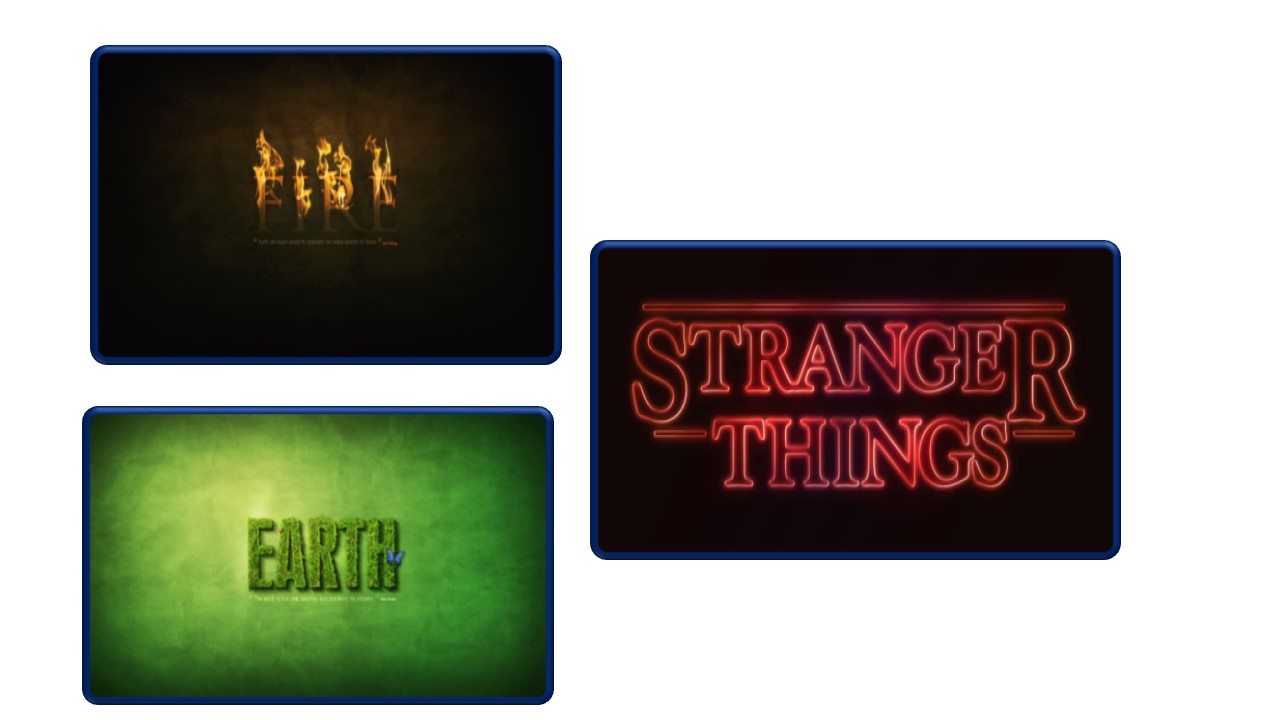
Remove people or objects from photos
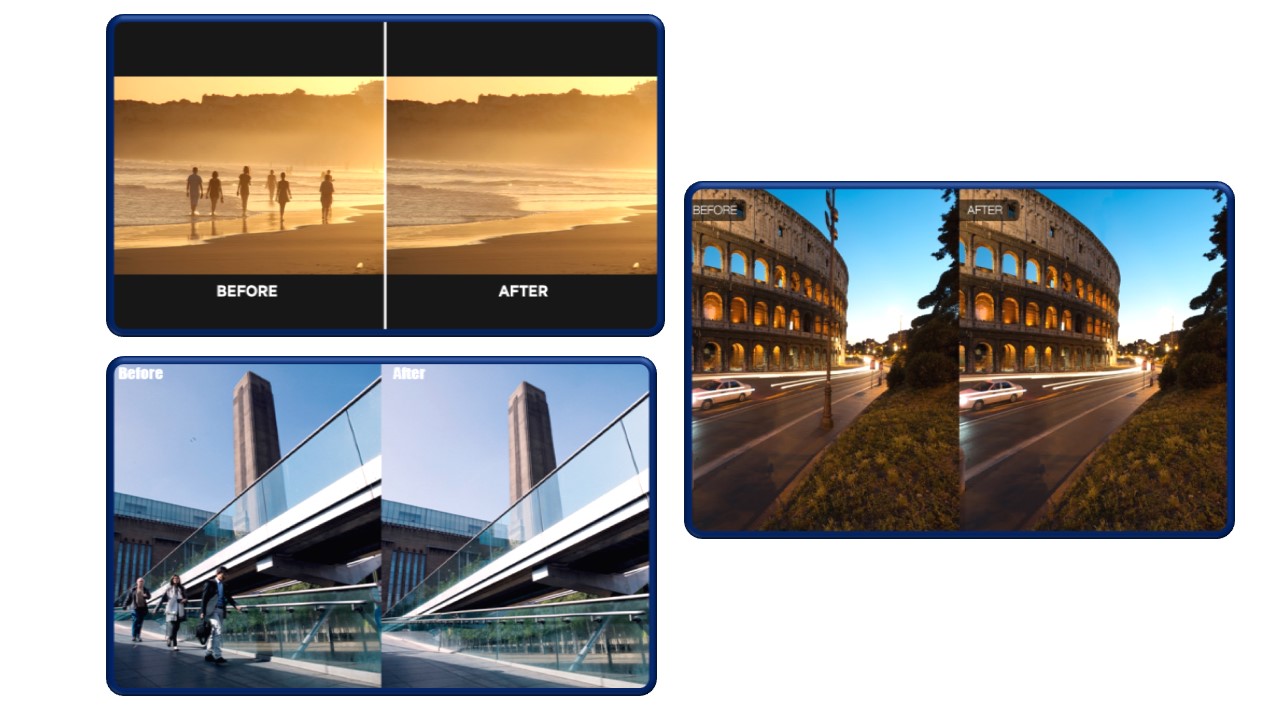
Master selections, layers, and working with the layers panel
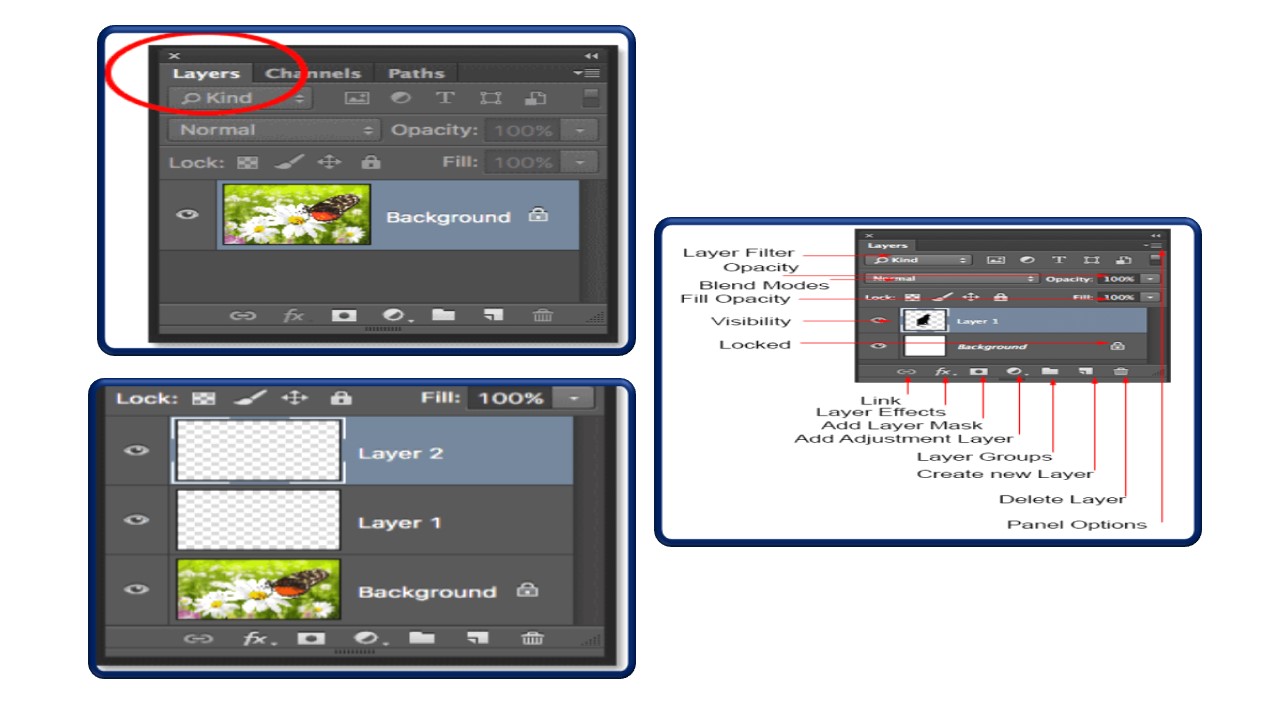
Use Photoshop in professional projects

Upcoming Batches
Certifications
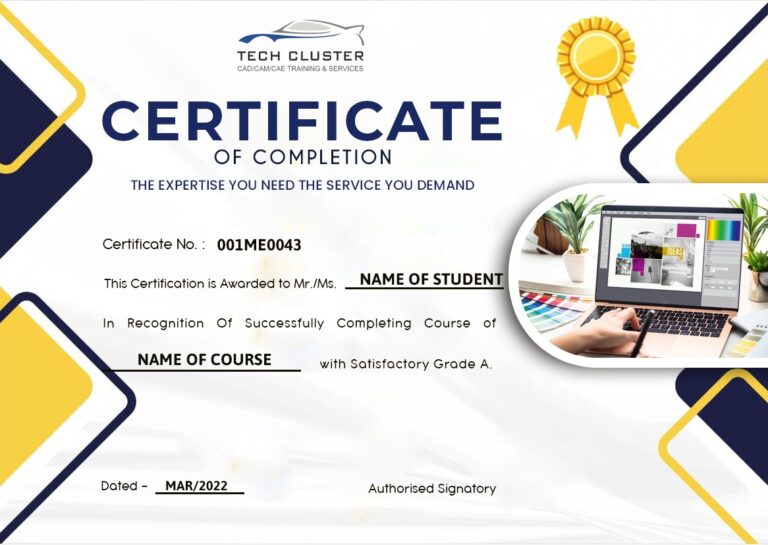
PHOTOSHOP Certification Training
About PHOTOSHOP Certification Training in Indore at Tech Cluster
Reviews