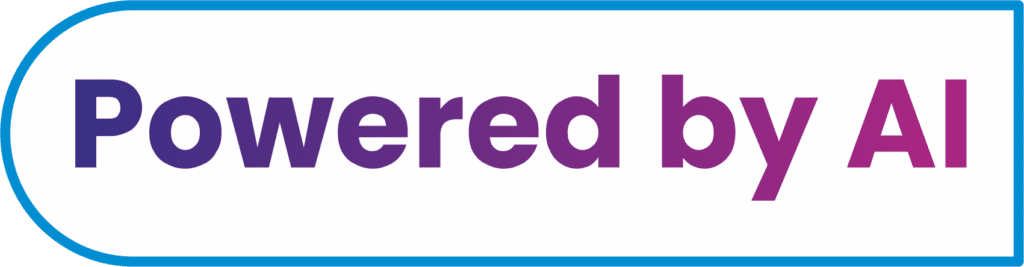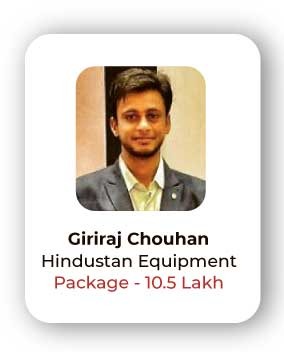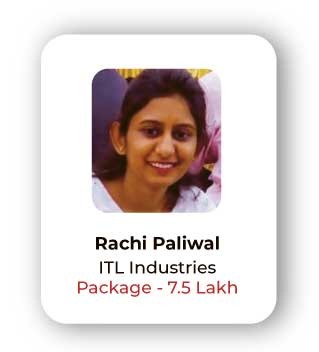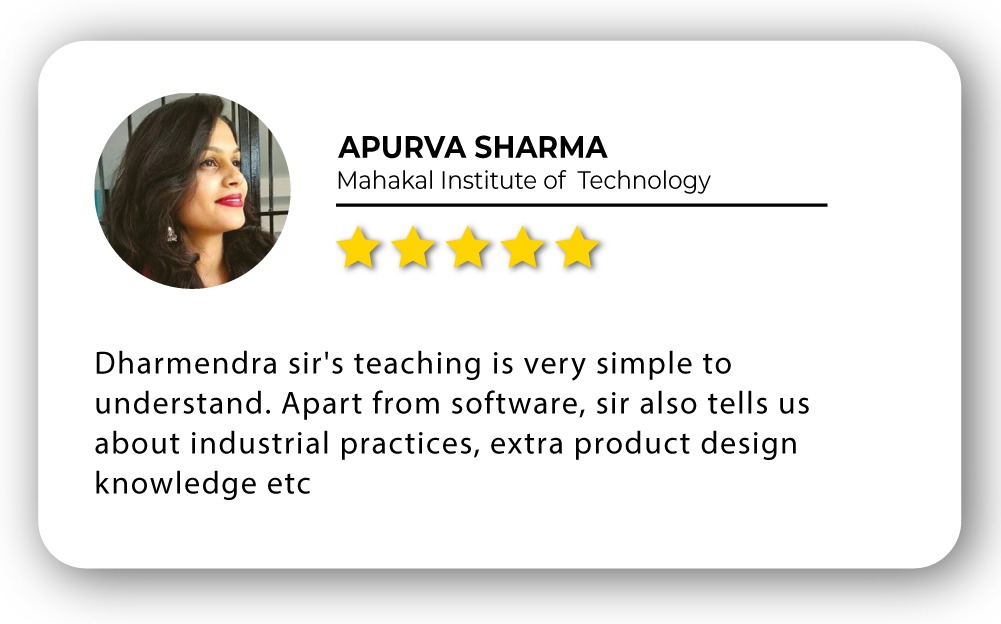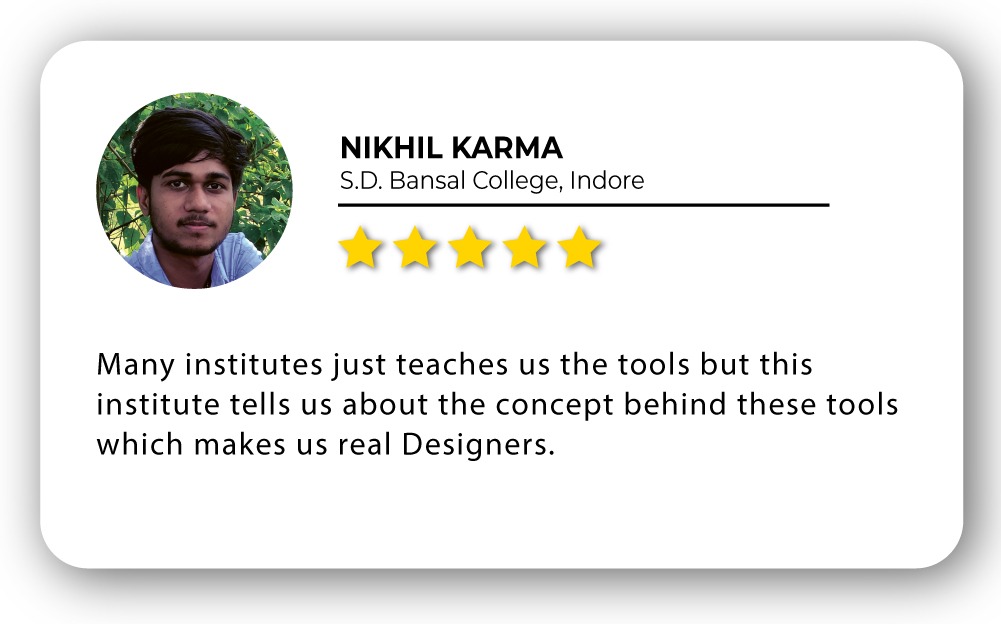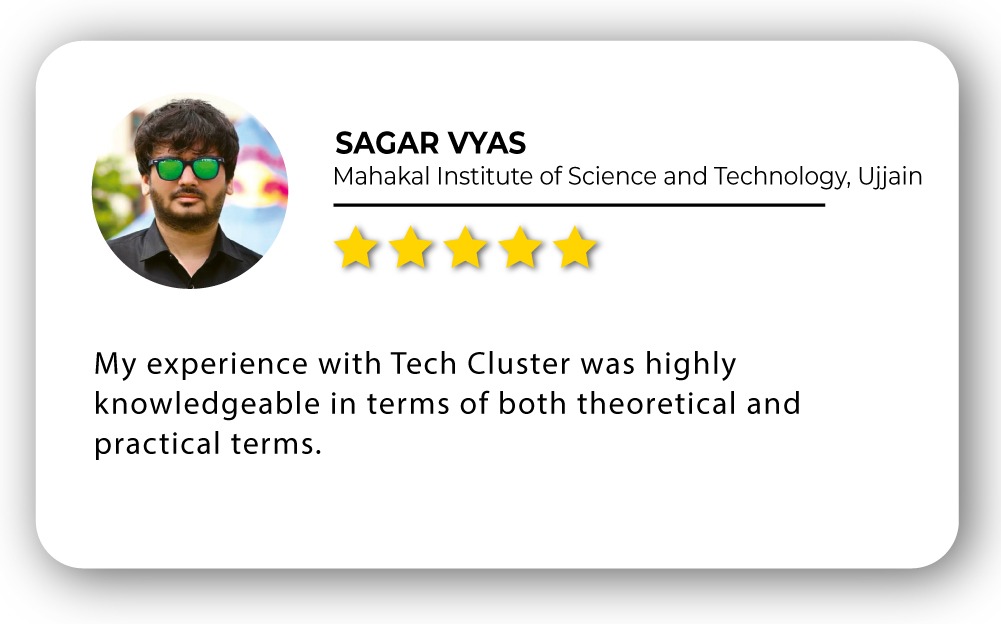PHOTOSHOP Training in India
- Real-Time Experts Sessions
- LIVE Project
- Certification
- Affordable Fees
- Flexibility
- Placement Support
Adobe Photoshop stands as a pinnacle in the realm of digital imaging and graphic design, a dynamic software that has become synonymous with creative expression. Developed by Adobe Inc., Photoshop is a versatile and powerful tool that caters to photographers, designers, and artists, providing an extensive suite of features to bring their visions to life.
At its core, Photoshop excels in photo editing, offering precision and finesse in refining and enhancing images. The software’s intuitive interface empowers users of all levels to seamlessly navigate through its robust set of tools. The layering system, a hallmark feature, allows for intricate edits by breaking down compositions into individual elements, ensuring meticulous control over the creative process.
Application
Photoshop is a cornerstone in digital creativity, is an essential application for photographers, designers, and artists. Empowering users to refine images with precision, graphic designers craft visually compelling compositions using its intuitive interface and layering system. From subtle enhancements to bold transformations, photographers achieve professional-grade results. Artists, both digital and traditional, utilize diverse brush sets and tools for expressive creations. In essence, Photoshop is a dynamic platform that transcends traditional boundaries, making it an indispensable tool for transforming ideas into captivating visual masterpieces.
Course Highlights:
PHOTOSHOP Foundation :
- Introduction to Photoshop
- Basic Image Editing
- Understanding Layers
- Selection Tools Mastery
- Filters and Effects
- Text Editing and Typography
- Introduction to Drawing and Painting
- Saving and Exporting
PHOTOSHOP Advanced :
- Advanced Image Manipulation
- Advanced Layer Techniques
- Smart Objects and Smart Filters
- Advance Effects and Editing
- Advanced Selections and Channels
- Automation and Batch Processing
- Advanced Text and Typography
- and UI Design in Photoshop
Duration :
- 30 Hours Theory
- 25 Hours Practical
- 20 Hours Project work
Technical Features:
PHOTOSHOP Foundation:
Introduction to Photoshop
- Photoshop is an image creation, graphic design and photo editing software developed by Adobe. The software provides many image editing features for pixel-based images, raster graphics and vector graphics. Photoshop lays out the most important tools that you will need right on the main workspace. Photoshop is where editors crop photos, adjust photo composition, correct lighting, and make any subject imaginable look its absolute best.
- Understanding the Photoshop interface, tools, and panels.
- Navigating menus and setting up preferences.
- Basic keyboard shortcuts for efficient workflow.


Basic Image Editing
The basic photo editing techniques should be available in even simple editing programs, and each can enhance your images to make them more powerful and share worthy. Advanced editing software will offer these basic tools and will also include refinements that allow you to do more so phisticated editing that’s outside the scope of this article. You don’t have to do all of the basic editing steps on every image, but the steps you choose to do should be done in the order listed.
• Cropping, resizing, and rotating images.
• Adjusting brightness, contrast, and colour balance.
• Introduction to the histogram and levels.

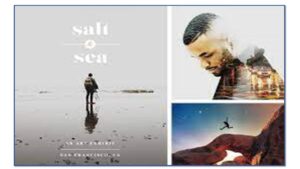
Understanding Layers
there are many image editing techniques, there’s one tool Photoshop professionals use with almost every project: layers. Learning how to use layers is probably the most important thing you can do to improve your Photoshop skills. In this lesson, we’ll cover how layers work, the different types of layers, and the basics of creating and using layers.
• Importance of layers in Photoshop.
• Layer manipulation: creating, deleting, and arranging.
• Layer styles and blending modes.


Selection Tools Mastery
Some common selection tools in Photoshop include the Marquee, Lasso, and Magic Wand tools. The Marquee tool creates rectangular and elliptical selections, while the Lasso tool allows for freehand selections. The Magic Wand tool, on the other hand, selects similar-colour pixels within a specific range.
• Utilizing the marquee, lasso, and magic wand tools.
• Refining selections using the selection menu.
• Working with masks for non-destructive editing.
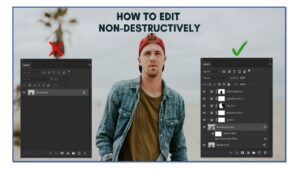
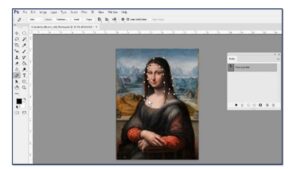
Filters and Effects
Photoshop offers several filters to perform unlimited purposes. Some of these are changing colors, sharpening, adding blur, image stylizing, glowing and smoothening the edges of the image, and much more. The Photoshop filters mainly work in the active layer in the active selection.
• Applying filters for creative enhancements.
• Special effects: blur, sharpen, distort, and artistic filters.
• Smart Filters for non-destructive effects
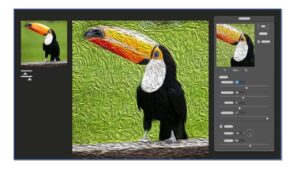

Text Editing and Typography
To change the font of all characters in a layer, select the text layer in the Layers panel, and then use the buttons and menus in the options bar to change the font type, style, size, alignment, and color. In the options bar, choose a font family from the Font Family pop up menu.
• Adding text layers and formatting options.
• Introduction to typographic principles.
• Creating text-based compositions.

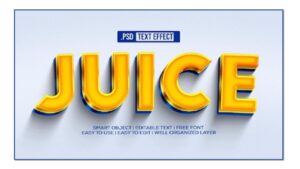
Introduction to Drawing and Painting
drawing refers to creating objects using Photoshop’s vector tools: The Pen tool and the various shape toolsAdobe Photoshop provides users with different tools for painting and editing any image. In the traditional way, pencils and brushes, tools were used in which the user applies colours¬¬¬¬ with the different stokes of brush and pencil..
• Basic brush techniques for digital painting.
• Using the brush tool for simple illustrations.
• Exploring the paint bucket and gradient tools.


Saving and Exporting
It is highly recommended to save a copy of your Photoshop file as a Photoshop Document or .PSD. A Photoshop file or PSD is also referred to as a native file and the benefit of saving a PSD is that it will store all of your layers, even hidden ones, so that you may come back and edit them late “Save As” retains layers and filters, while “Export As” allows for saving images in different sizes and formats without layers and filters. file formats for export: PSD, PNG, JPEG, TIFF, Web.
- Different file formats and their applications.
- Proper saving techniques for various outputs.
- Exporting for web and print.
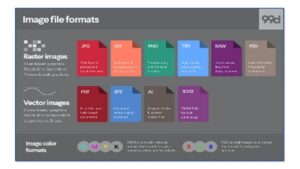

PHOTOSHOP Advanced:
Advanced Image Manipulation
One of the more advanced techniques in image manipulation is the art of combining multiple images to craft a cohesive narrative. This could involve superimposing images, creating collages, or designing composite images that tell a story.
• Mastering advanced retouching techniques.
• Combining multiple images seamlessly.
• Content-aware fill and healing tools.
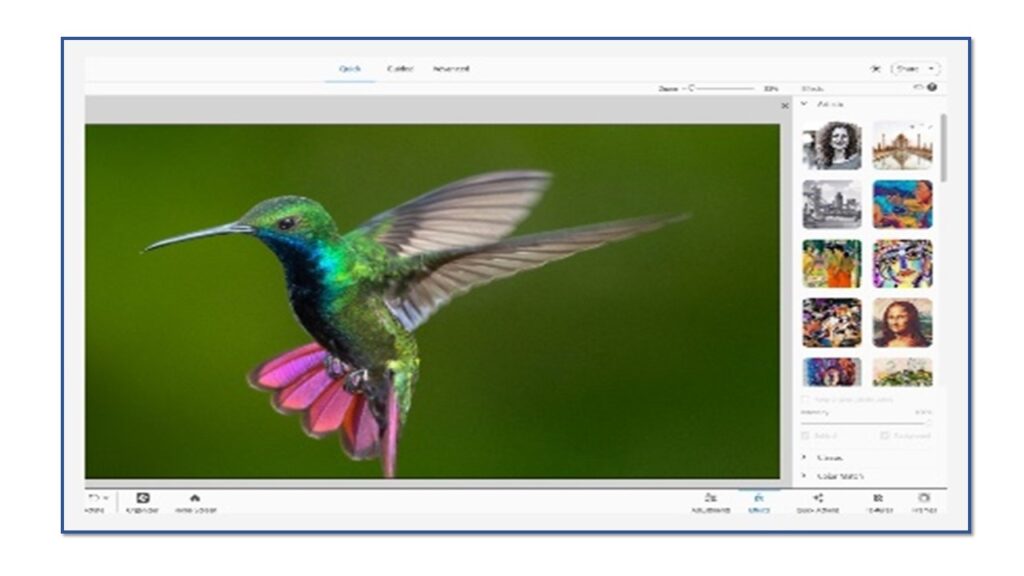
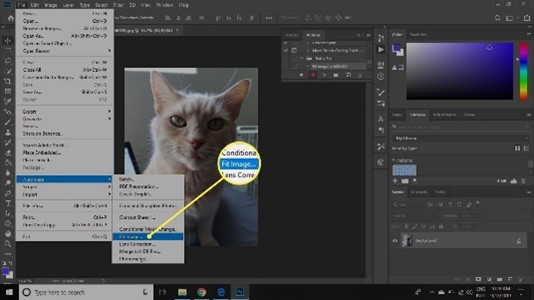
Advanced Layer Techniques
The Advanced Blending mode pop-up lets you adjust the blended colours before the blending mode is applied to the selected layers and layered shades. To add effects, select the layer and navigate to the Layer-> Layer Style menu. There are several effects such as Drop Shadow, Inner Shadow, Outer Glow, Inner Glow, Bevels & Emboss, Gradient Overlay, Pattern Overlay, etc., To make sure that the filter applies only to the boundaries of the canvas, we need to create a layer mask.
• Understanding advanced blending modes.
• Layer styles for sophisticated effects.
• Advanced layer masking for complex edits.

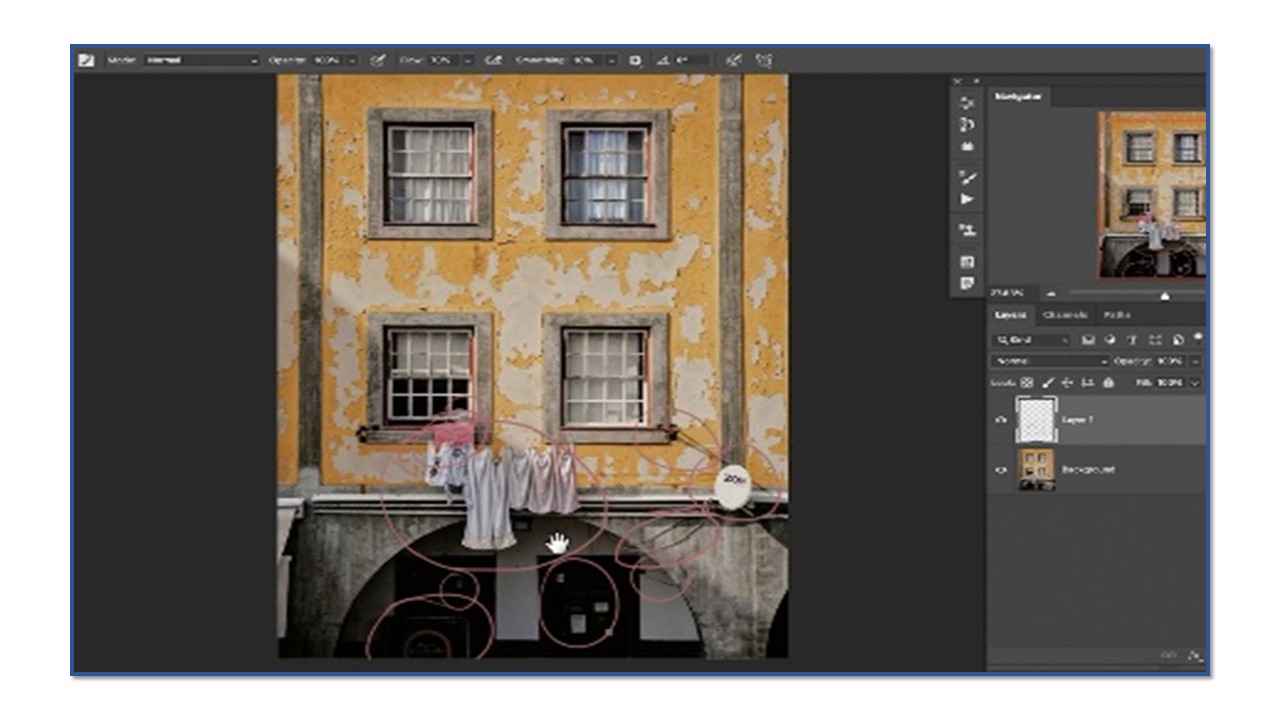
Smart Objects and Smart Filters
A smart filter is really just a normal Photoshop filter, but one that’s been applied to a smart object. A smart object is a container that holds the contents of a layer safely inside it. When we convert a layer into a smart object, any changes we make are applied to the container itself, not to its contents.
• Harnessing the power of non-destructive editing.
• Applying smart filters for flexible adjustments.
• Creating and using smart objects effectively.
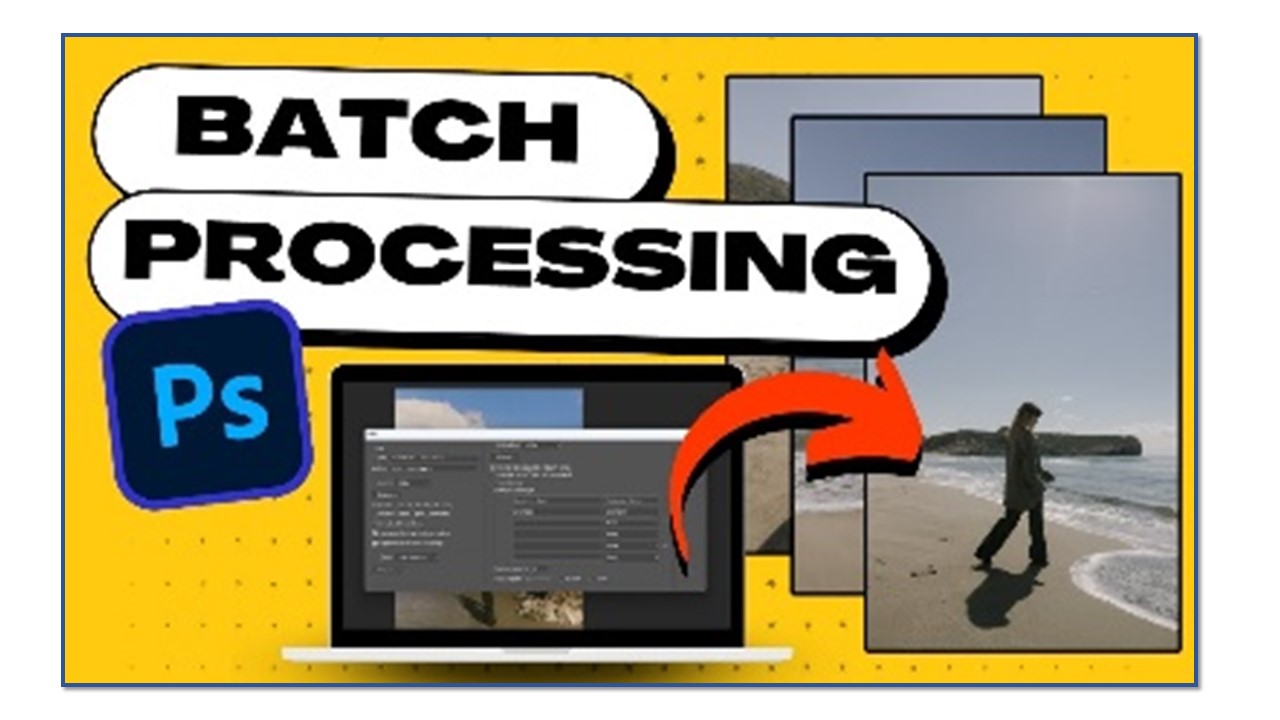

Advance Effects and Editing
Photo effects let you quickly create different looks for your images. In the Effects panel, choose one of the subcategories, such as Faded Photo, Panels, Monotone Colour, Textures, or Vintage Photo. Frame. Apply a variety of effects to the edges of a selected layer, or to a portion of a layer.
• Introduction to effect panel.
• Creating and editing poster via layer masking.
• Applying textures and effects.
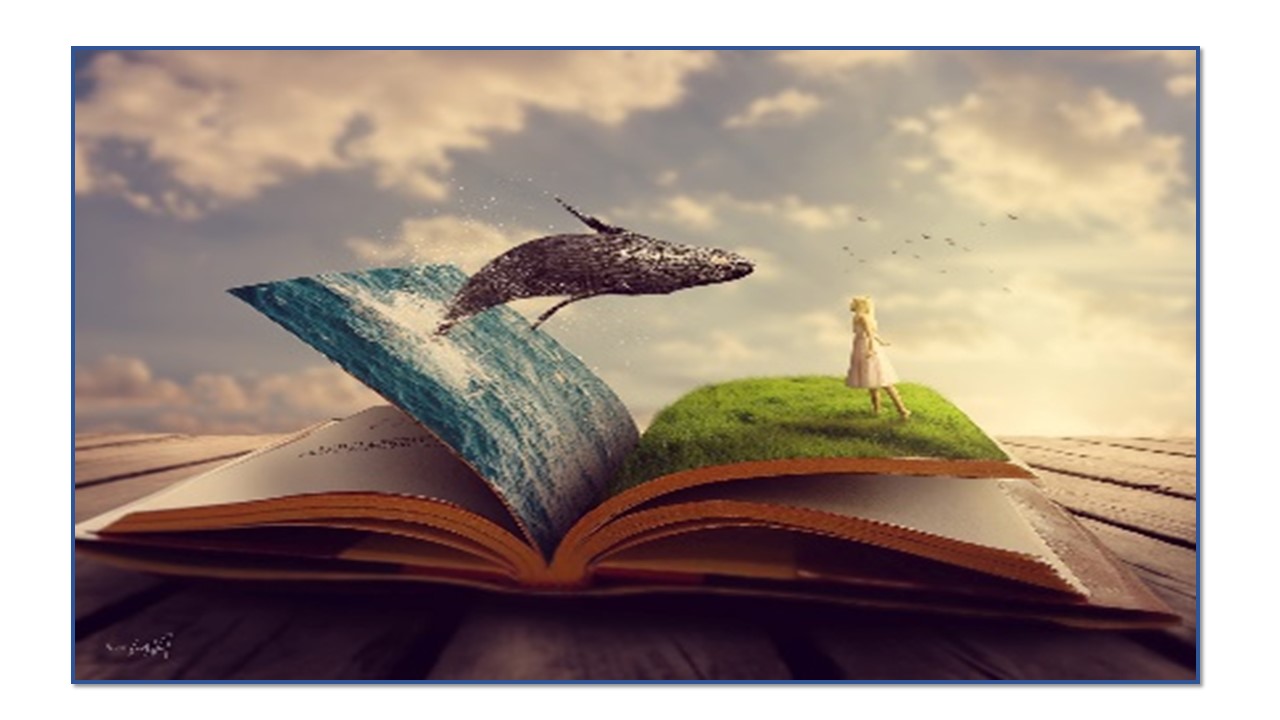
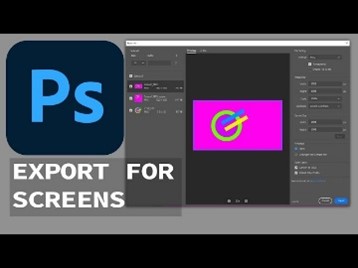
Advanced Selections and Channels
Channels are a powerful tool in Photoshop, as they can help us make advanced selections based on colour information. Using channel selections, we can isolate certain areas of a project, such as highlights or specific colour components. This gives us more control when editing, improving accuracy and refining our workflow
• Fine-tuning selections with channels.
• Extracting complex objects from backgrounds.
• Advanced selection techniques for intricate editing.

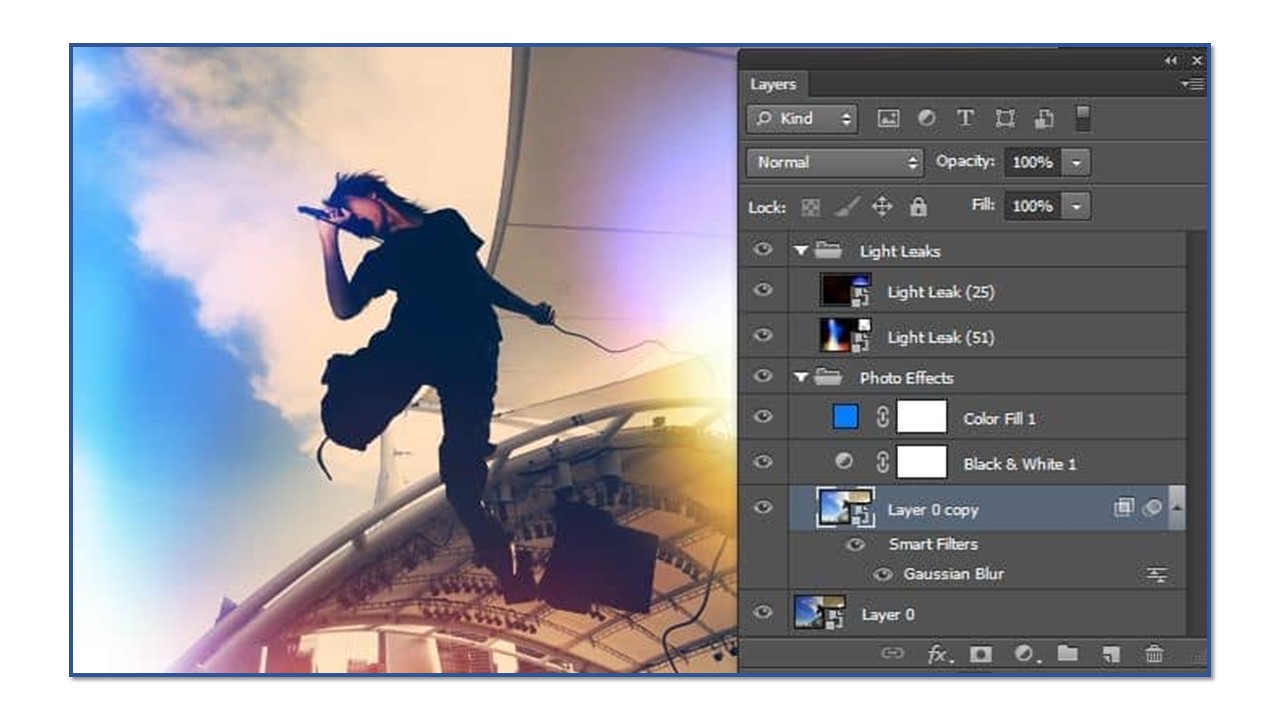
Automation and Batch Processing
it allows you to speed up your editing by helping you copy-paste the same editing actions from one image to several others. One of the perks of batch editing in Photoshop is that you can apply the edits to a batch of photos even without opening them. Certain data processing tasks, such as backups, filtering, and sorting, can be compute intensive and inefficient to run on individual data transactions.
• Streamlining workflows with actions.
• Batch processing for efficiency in handling multiple images.
• Creating custom scripts for repetitive tasks.


Advanced Text and Typography
Photoshop Text Effects, also called Styles, let you add colour schemes, textures, and other variations to fonts. Text Effects take a font much further than we’ve shown you an image on creating swirls and flourishes with text, or Text Type and Text Editing. You can edit many type properties, from colour to kerning. You can try out different fonts, and even change the words in a Type layer. You can access all type properties in one location—the Properties panel for the selected Type layer. Creative Photoshop users have come up with thousands of text effects
• Text effects and advanced typographic design.
• Incorporating 3D text elements.
• Creating text-based compositions with depth.

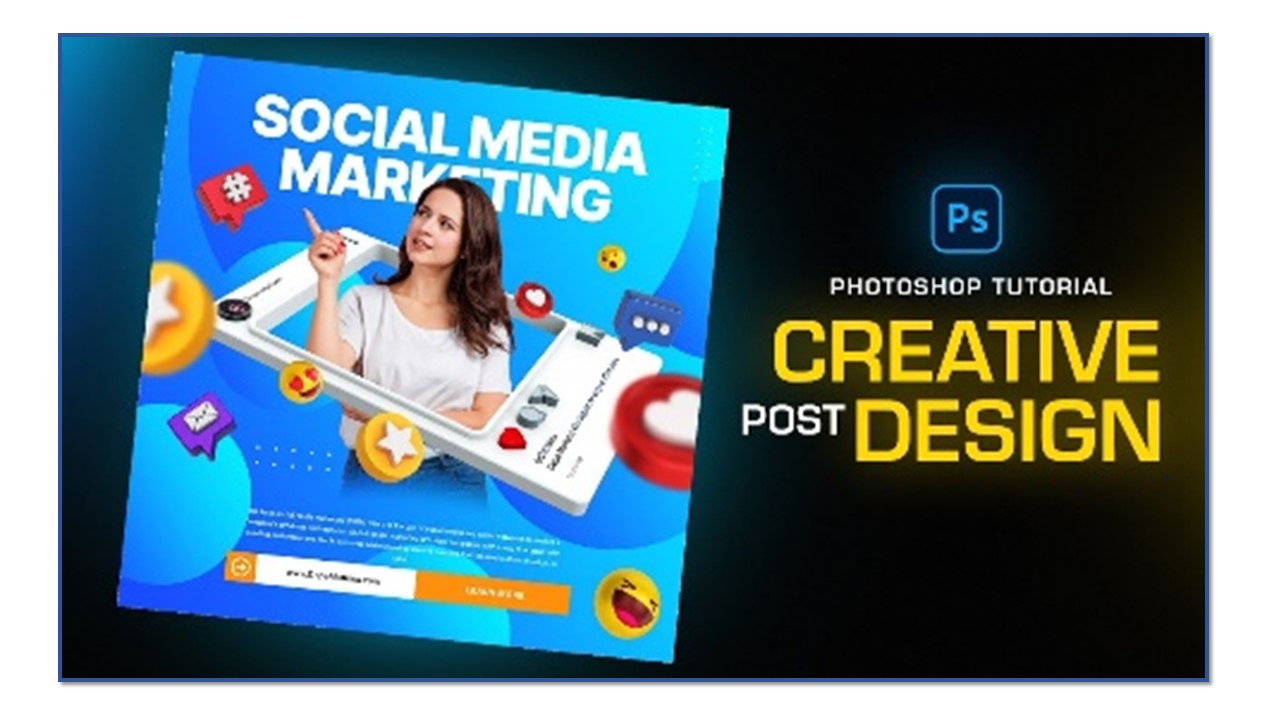
Visual Design in Photoshop
Visual Design is a project-based curriculum that develops key digital communication skills such as design, project management, research and communication, and photography, graphic design and illustration, and page layout technical skills using Adobe tools. Or perhaps you want to create a poster for marketing or other purposes. Photoshop is one of the best tools to make posters for digital use.
• Designing creatives for social media.
• Poster design for digital use.
• Exporting assets for multimedia.
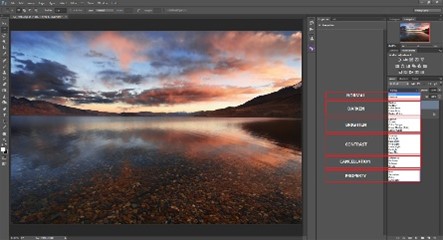
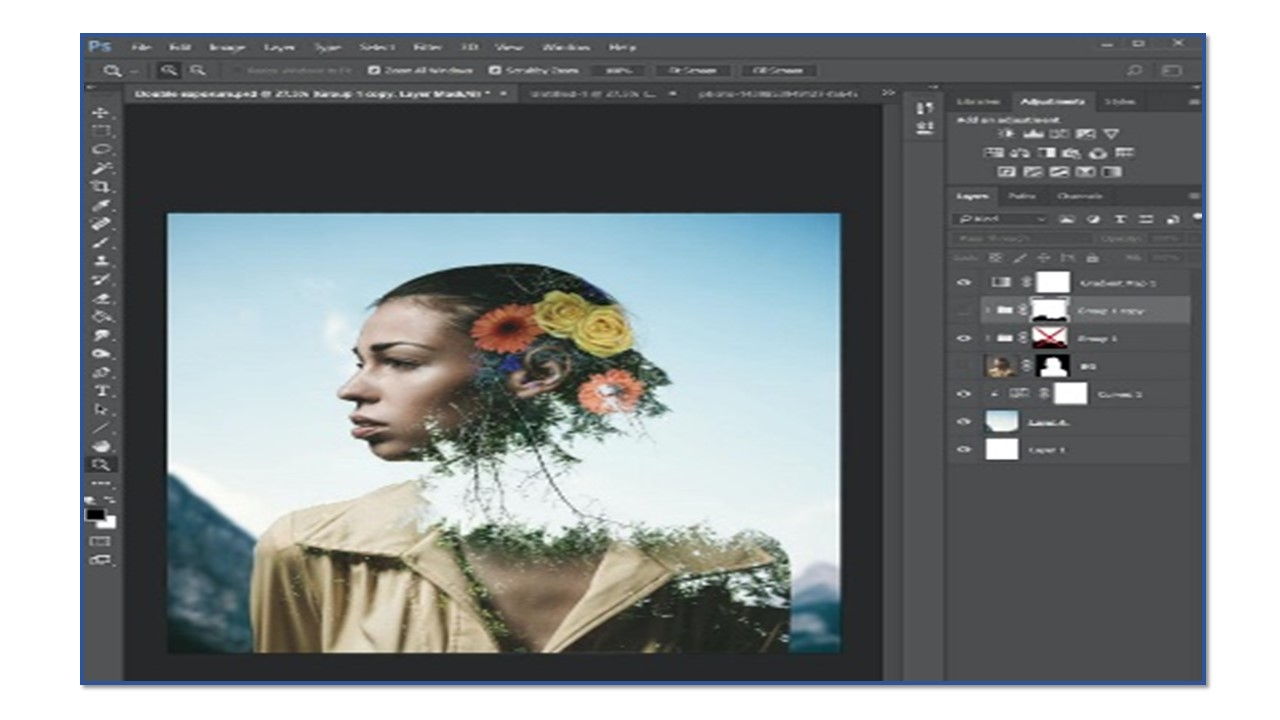
Upcoming Batches
Certifications
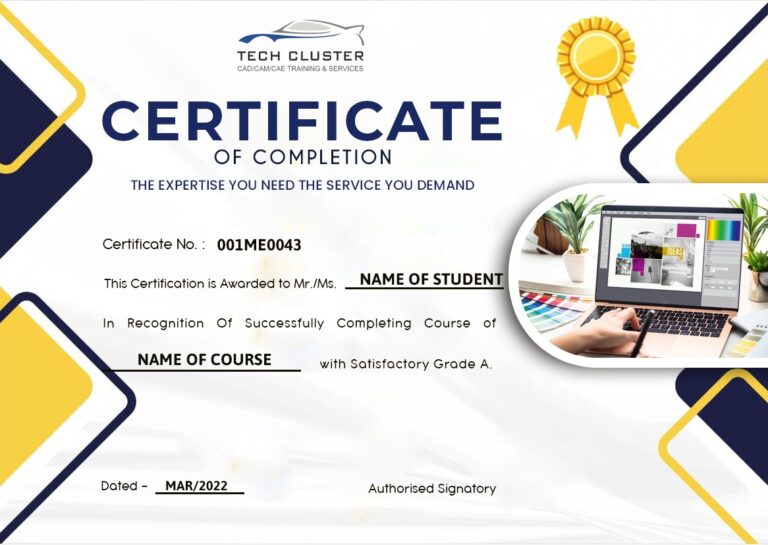
PHOTOSHOP Certification Training
About PHOTOSHOP Certification Training in Indore at Tech Cluster