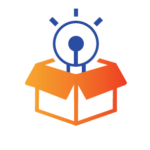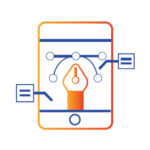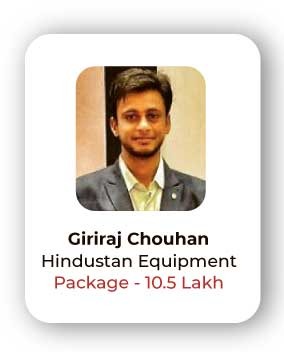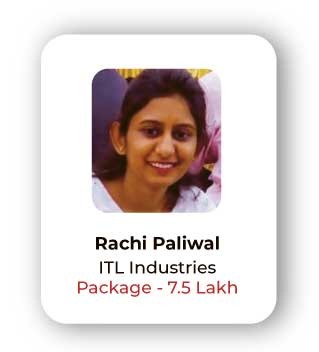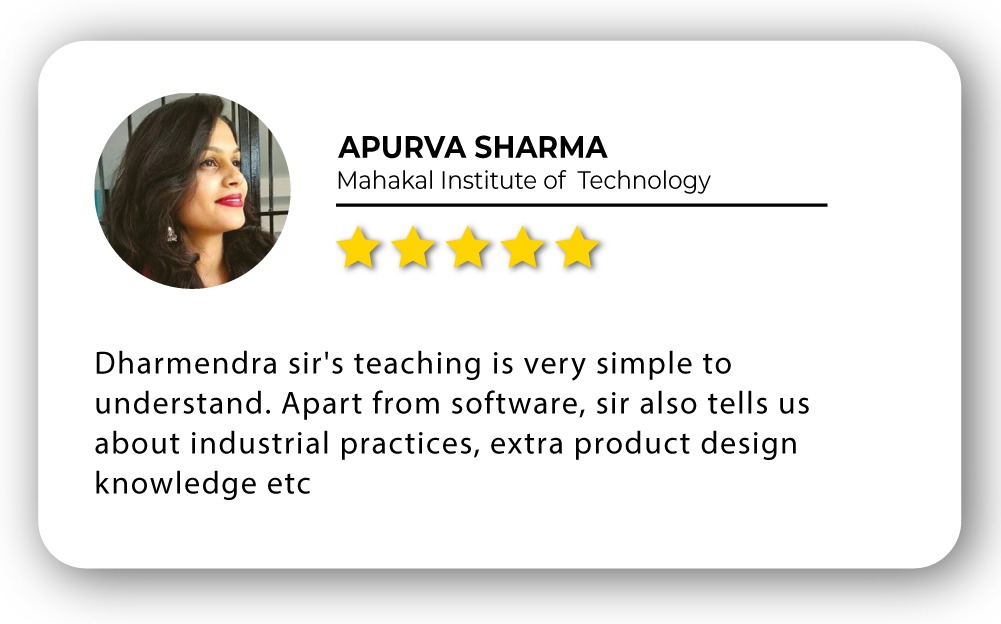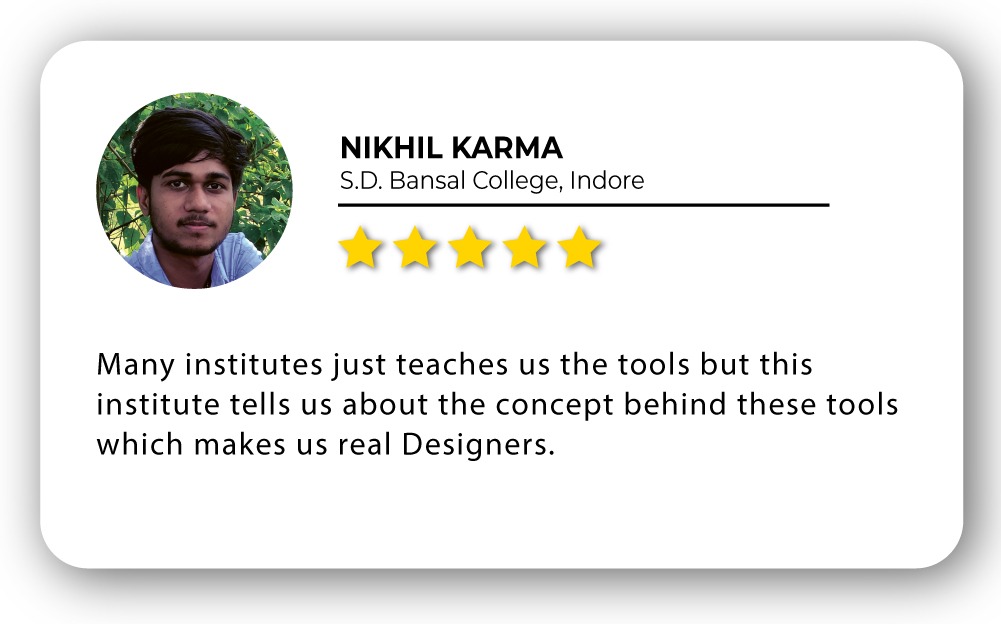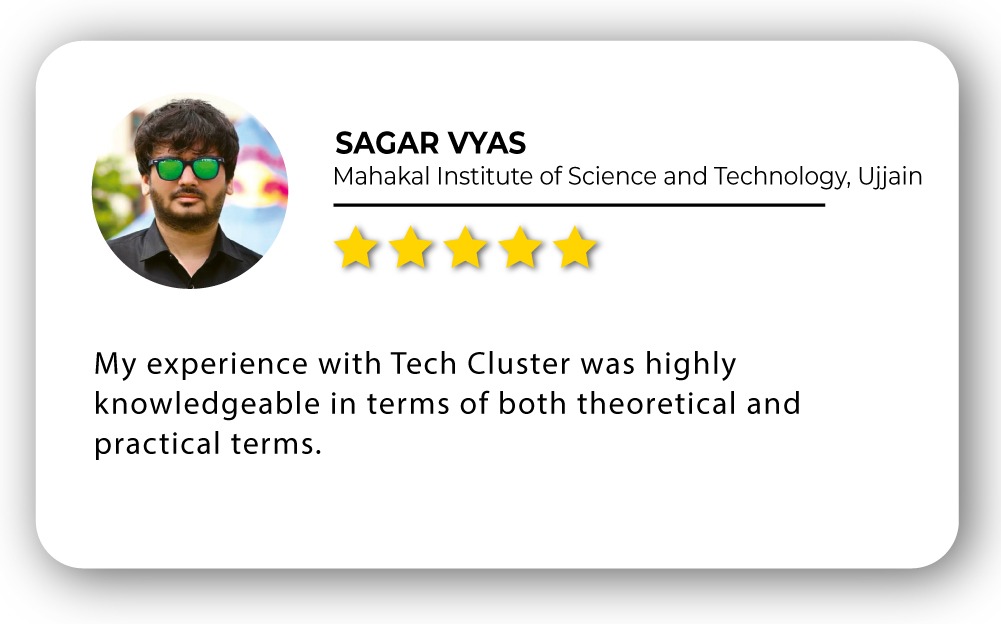InDesign Training in India
- Real-Time Experts Sessions
- LIVE Project
- Certification
- Affordable Fees
- Flexibility
- Placement Support
InDesign, Adobe’s replacement for PageMaker, is an industry-standard desktop publishing program. Its uses range from print production to digital publishing. Primarily used for layout rather than as a content-creation tool, InDesign has is used to combine text, images, vectors and other prepared content into a finished product for publishing. The newest versions of InDesign allow for a variety of digital publication methods ranging from interactive PDFs to full-fledged iPad applications. In this workshop, you will develop an understanding of basic InDesign concepts and learn to utilize its core set of tools. Avail the best Indesign Training Courses at Tech Cluster Designwala Insitute in Indore India.
Course Highlights:
InDesign Foundation :
- Brochure Design
- Magazines
- Books
- Flyers
Duration :
- 30 Hours Theory
- 25 Hours Practical
- 20 Hours Project work
Technical Features:
Overview of Adobe InDesign
InDesign is a desktop publishing software application for creating flyers, brochures, magazines, newspapers, and books. Projects created using InDesign can be shared in both digital and print formats. InDesign is used by graphic designers, artists, publishers, and marketing professionals.
- Introduction to desktop publishing and layout design
- Key features and advantages of InDesign
Getting Started with InDesign
As previously mentioned, one of the most comforting things for beginners is that InDesign is a user-friendly software that is relatively easy to master. Once you start to get a hold of it, as time goes by you will learn more and more featuresDocument window (in the middle) displays the file you’re currently working on. …
Menu bar (at the very top) shows the File, Edit, and other menus that give you access to a variety of commands, adjustments, settings, and panels.
Toolbox (on the left) contains tools for creating and editing artwork
- Installation and setup
- Understanding the workspace and interface

Documents and Pages
Design documentation includes information about target users, product features, essential implementation details, design decisions that you have agreed upon, project deadlines, and anything else that the project requires you to keep track of.The five main elements of document design are text/typefaces, visuals, graphics, color, and white space.
- Creating a new document
- Managing pages, master pages, and document settings
Working with Text
Text in InDesign resides inside containers called text frames. (A text frame is similar to a text box in QuarkXPress and a text block in Adobe PageMaker.) There are two types of text frames: frame grids and plain text frames.Learn how to add text to your InDesign projects. Select the Type tool in the toolbox. With the Type tool selected, drag in the Document window to add a text frame to the document, or click in an existing text frame to add text. Choose Type > Fill With Placeholder Text to fill the frame with placeholder text.
- Adding and formatting text
- Styles, formatting options, and text threading
Images and Graphics
Graphics are an integral part of page design, and InDesign puts you in control of cropping, sizing, borders, and effects, thus controlling the appearance of images in your layout. You can place a wide variety of graphic types into your layouts, including PDF, TIFF, JPEG, and EPS.In InDesign, you can bring raster images, like an image you take with your phone, or vector graphics, like a logo, into your documents
- Importing and manipulating images
- Working with graphics and frames
Color and Swatches
Swatch is a super class that embeds color, gradients, mixed inks or a mixed inks group. Color is just a member of that family. To break it down, color swatches are basically a show of different colors, gradients, patterns and tints, which you can use to select a perfect match. The Color Picker lets you choose colors from a color field or specify colors numerically. You can define colors using the HSB, RGB, HSB, Lab, or CMYK color model. Double-click either the Fill or Stroke box in the Toolbox or the Color panel to open the Color Picker.
- Understanding color modes
Creating and using color swatches
Advanced Text Handling
A Character style is a collection of character formatting attributes that you can apply to a selected range of text. A Paragraph style includes both character and paragraph formatting attributes. You can apply it to a selected paragraph or a range of paragraphs.Select the text with the Selection tool. Then click fx in the Appearance section of the Properties panel to open the Effects menu, and select Transparency. Apply effects to change the appearance of any object on the page and to control its transparent or see-through quality.
- Text wrap and text on a path
- Nested styles and advanced formatting options
Animations and Transitions
Adobe XD facilitates engaging user experiences through animations and transitions. Use the Auto-Animate feature to create smooth transitions between artboards, enhancing the flow of your prototypes. Adjust easing options and durations for precise control over animation effects in XD. These dynamic elements contribute to a more realistic and interactive representation of your design concepts in Adobe XD.
- Adding animations to elements
- Transition effects for a seamless user experience
Tables and Infographics
Adobe XD supports user testing and feedback by enabling easy sharing of prototypes for review. Utilize the commenting feature to gather feedback directly within the design environment. Collaborate seamlessly with stakeholders and iterate on designs based on user insights, fostering an iterative design process in Adobe XD. The platform’s collaborative features facilitate efficient communication and refinement of user interfaces.
- Using Adobe XD for user testing
- Collecting and implementing feedback
Advanced Design Techniques
InDesign Table of Contents is important part of design layout when we are preparing a design of large content and with these text content we need to mention details of contents of each pages with their page number or any other indication so that we can easily identify that which content is on which page.
- Creating and styling tables
- Incorporating infographics and data visualization
Plugins and Integrations
Enhance Adobe XD’s functionality with a diverse array of plugins and integrations. Access third-party tools to extend capabilities, such as stock photo integration, design asset management, and code generation. Explore the XD plugin ecosystem to streamline workflows, customize design processes, and integrate with other design tools seamlessly. These plugins expand the versatility of Adobe XD, catering to various design needs and enhancing overall productivity.
- Exploring and using plugins
- Integrating with other Adobe Creative Cloud tools
- Long Documents and Book FeaturesThe book allows you to divide each chapter/section in an InDesign file and then link all the documents to build a publication. One InDesign document can belong to multiple book files.A Book is a collection of document files. It’s a useful method of organizing multiple separate files into a longer publication. A Library is a collection of asset objects you can place into other files. It’s commonly used to hold assets that are used over and over to speed up your work.
- Book panels and managing long documents
- Table of contents and index creation
Interactive Features
Whilst standard PDFs usually only contain text and imagery, an interactive PDF will also incorporate a variety of additional digital features such as enhanced navigation, eye-catching animations, embedded media and interactive forms that each work to enrich the user’s experience.
- Hyperlinks, bookmarks, and buttons
- Creating interactive PDFs
User Interface (UI) Kit Creation
Crafting a UI kit in Adobe XD involves designing and organizing reusable components, including buttons, icons, and forms. Utilize the “Repeat Grid” feature for efficient replication and maintenance of design consistency. Leverage the “Components” panel to create a master set of UI elements, making it easy to update and apply changes across your entire project in Adobe XD. Export and share the UI kit for collaborative use, ensuring a standardized and cohesive visual language.
- Building a reusable UI kit
- Best practices for creating design systems
Final Project
Embark on your final project in Adobe XD by consolidating all design elements, interactions, and feedback into a polished prototype. Refine the user interface, ensuring consistency and usability across all screens. Collaborate with stakeholders for comprehensive testing, iterate based on feedback, and prepare for final presentation or handoff. Utilize Adobe XD’s comprehensive features to showcase your design vision and deliver a fully realized and user-friendly digital experience.
- Capstone project to showcase all learned skills
- Review and feedback on final projects
ePub and Digital Publishing
Using InDesign, you can start from scratch or convert existing materials to the following: Fixed-layout EPUB: EPUB is an e-book format. A fixed-layout EPUB stays true to its original design, preserving live text, complex layouts, rich media, and interactivityThe EPUB format provides a means of representing, packaging, and encoding structured and semantically enhanced Web content — including HTML, CSS, SVG and other resources — for distribution in a single‐file container. The container file is based on the ZIP format and defined in the Open Container Format (OCF)..
- Basics of digital publishing
Exporting to ePub format
- Master Pages and TemplatesA Master Page is a nonprinting page that you can use as the template for the rest of the pages in your document. Master pages can contain text and graphic elements that will appear on all pages of a publication (i.e. headers, footers, page numbers, etc.)A master is like a background that you can quickly apply to many pages. Objects on a master appear on all pages with that master applied. Master items that appear on document pages are surrounded by a dotted border. Changes you make to a master are automatically applied to associated pages.
- Creating and using master pages
- Building and managing templates
- Styles and LibrariesYou can add InDesign paragraph or character styles to your CC Libraries and then share these across documents, devices, or users. You can add paragraph or character styles from text in a document, from the Paragraph or Character panels, or from the New Character Style or New Paragraph Style dialog boxes.InDesign libraries let you store and organize graphics, text, and design elements that you use frequently. InDesign libraries are stored as files on your hard drive or a shared device. You can also add ruler guides, grids, drawn shapes, and grouped images to a library
- Paragraph, character, and object styles
- Utilizing libraries for efficiency
Print Preparation
The easiest answer is that a print ready file is a file that when sent to a print company can be immediately put into the production workflow and contains all of the necessary details so the printing equipment can read and reproduce the design without issue.When you print a file, Adobe InDesign sends it to a printing device—either to be printed directly on paper or to a digital printing press, or to be converted to a positive or negative image on film. In the latter case, the film can then be used to create a parent plate for printing by a commercial press.
- Preflighting and packaging documents
- Understanding print specifications and marks
- Exporting to Different FormatsINDD stands for InDesign Document. Whenever you’re working in InDesign, you’re working with an INDD file. Routinely used by graphic designers, journalists, marketers, and publishers who work with Adobe products, the INDD format is the default file type for InDesign What image format should I use with Adobe’s InDesign. With four main image formats (JPEG, PSD, TIFF and EPS), choosing which image format to use is always a popular talking point with designers. Some say JPEG; others prefer PSD, many still use TIFF or even EPS..
- Export options for print and web
- Packaging files for collaboration
- Designing a Brochure from ScratchBrochures are similar to other printed documents, but with key differences. Like pamphlets, they are informational, but brochures are designed to advertise a particular brand, product or service. Unlike flyers and posters, brochures are folded into sections, so they can retain their size but present more information.
- Step-by-step project covering various InDesign features
Applying design principles and best practices
Portfolio Development
Your portfolio is a collection of your work that shows us your design ideas including fashion-focused creative skills, art-making skills or building concepts. Your portfolio should include the 4 components explained below under the specific pathways.A graphic design portfolio is a visual collection of your work, showcasing what you have achieved thus far and what you hope to accomplish in the future. As a graphic designer, a portfolio is vital to displaying your talents to potential clients (especially as a freelance graphic designer).
- Showcasing InDesign projects in a portfolio
Tips for creating an impressive design portfolio
Upcoming Batches
Certifications
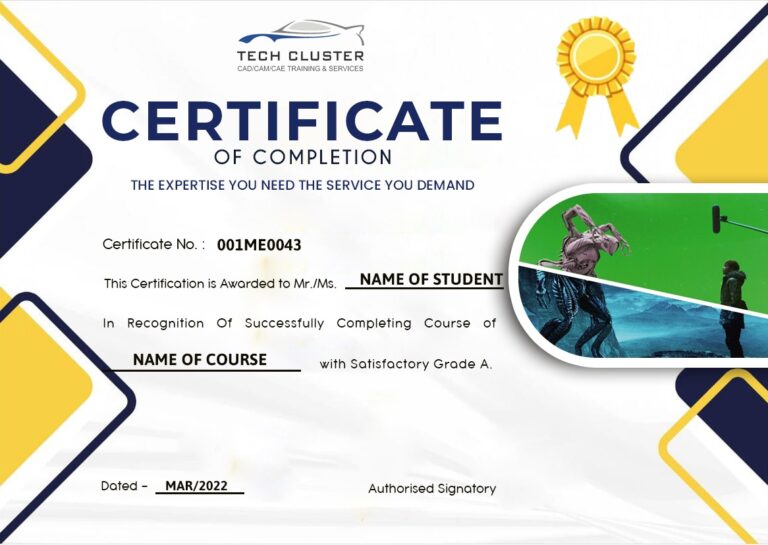
InDesign Certification Training
About InDesign Certification Training in Indore at Tech Cluster