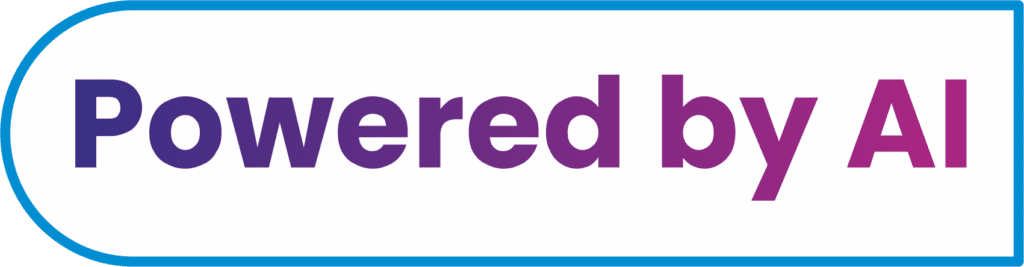LUMION
Lumion is visualization software made for architects.
No matter your experience with rendering, Lumion helps you create a story about your design that will captivate and inspire. Iterate and share your vision exactly as you imagine it — full of beauty, atmosphere and emotion.
A building doesn’t exist in a vacuum. The setting, its environment, the subtle details — they all matter to bring your design to life. To create an atmosphere. To give spaces a sense of scale and possibility.
APPLICATION
With Lumion, you can create a world of context and capture the details of life that show the full potential of your design.
Simply tap into your imagination and Lumion helps you express your vision for the project. You can reveal the rough textures of your building materials or show the elegance of glass facades. Make soft winds blow through the trees or create a sunset and illuminate your interiors. Render the serene atmosphere of a lazy Sunday morning or the buzz of a Saturday night in the city.
Whatever the emotion you want to convey, you can render it with ease.
Course Highlights:
- Using NPR visualizations
- Improving realism with camera
- effects
- Lumion lights
- Interior illumination
- Non-Photorealistic Visualization with Lumion
- Advanced Features
Technical Feature
Non-photorealistic Visualizations with Lumion
One of the simplest effects we can find in Lumion is the Sharpness effect that can be found under the Style tab. This is simple because we only have one setting to tweak, but although simple, this effect has a deep impact on the scene. Why? Sharpness can bring out the quality of the details in the image, and this is because we improve the borders’ distinction and create sharp transitions between edges. This means that we can give a much clearer look to an image. This effect can also be used to produce believable renders, but use a small amount; otherwise, the image will lose the realism. With an NPR, we can use this effect to have clear lines and a good distinction between colors.

How do I make my Lumion render more realistic?

- Step 1: Find the best point (or points) of view in your scene. …
- Step 2: Set up the scene’s lighting. …
- Step 3: Make materials look beautiful with texture and age. …
- Step 4: Adding effects. …
- Step 5: Extra details – every single shot needs them!
THERE ARE TWO MANY EFFECTS IN LUMION
- SKIES
- LIGHTS
- WATER
- TREES
- ANIMALS
- VAPOURS
- A LOT OF FOR YOU

LUMION Outdoor Lighting provides a selection of high-end landscape area lights at factory-direct prices. We deliver direct to consumer professional grade lighting for your outdoor space.





Rendering interiors and exteriors isn’t always a linear process. Even with a well-designed, furnished and textured model, you may still face numerous rendering considerations, from the scene’s lighting strategy to its object arrangement and material customization.
In this first edition of our three-part series, “How to Render a Beautiful Scene,” we’re breaking down the rendering process and workflow for a stylish interior living room (below). The process outlined here is not meant to be definitive, but we hope it provides some insight into how you can render more beautiful, and effective, interiors.

Whether through your lighting strategy, an effects stack or customized material settings, making a true-to-life render has countless benefits. And although you may be focusing on showing the function and form of your designs, a beautiful render can affect your audience’s feelings of well-being, mood, comfort and motivation. It influences how they perceive all the other elements of your scene.
Show the beauty of your building, interior or landscape design
1. Import a model of your design
Lumion is compatible with all major 3D modeling file types and CAD software programs. This means that no matter what software you use to build your 3D models, you can instantly and easily import it directly into Lumion.
Lumion also comes with its real-time rendering plugin called ‘LiveSync’. With Lumion LiveSync, you can create a real-time connection between several 3D modeling programs and Lumion. With this connection, you can work on your 3D model while simultaneously visualizing it in Lumion’s breathtaking, fully detailed environments. As a result, you can always see how your design choices will look in the project’s context.
2. Easily build a scene around your design
Context is crucial when communicating architectural designs. Fortunately, no matter the setting for your project, Lumion makes it easy to create mountains, hills, lakes, rivers and any other type of environment.
When placing objects or applying materials, you can quickly search through the massive content library and customize the look, placement, scale and other elements of the objects and materials.
Fast 3D rendering to create images, videos and 360 panoramas
After importing your model and creating a scene around your design, the final step is to render. With Lumion, you can render images in minutes and videos in a few short hours.
If you need to modify the model during the design development phase, you can quickly render dozens of images to help make the right decision. If you need a new image or video for the upcoming presentation, you can rely on Lumion to get you an outstanding result faster than ever before.